How To Set Quality On Youtube
Youtube is rolling out a new update that will change how users choose the video resolution. Instead of resolution numbers, users will now see fewer options with text instead of numbers. These text elements will decide what the quality of the video you are watching will be.
Instead of the manual resolution control like 144p, 240p, 360p, 480p and so on, the new options will give you only four options. These are Advanced, Data Saver, Higher Picture Quality and Auto. Here's how each option will work, explained in detail.
Auto
The Auto option will work just like it used to on the older format. Once set, YouTube itself will detect the quality of connection you have, be it on mobile data or on Wi-FI. This input will be used to determine your internet speed, and hence, optimal resolution.
The optimal resolution will be decided to give you an uninterrupted video watching experience over a high-quality one. This means that if you have a fast network connection, the picture quality will automatically switch to the highest available, but in lower connectivity scenarios, users will see a lower resolution picked by default to make sure the video doesn't stop to buffer.
Higher Picture Quality
Higher Picture Quality prefers, as the name suggests, a higher resolution over all else. Choosing this means you will force the app into playing only high-quality video, irrespective of how slow or fast your internet connection is. If it is not fast enough, the video will stop at regular intervals to buffer and keep up.
Hence, this option is not the most ideal when you don't have a fast connection. Further, a report by GSMArena has suggested that the new High Picture Quality option will also max output at 720p video irrespective of having a super-fast Wi-Fi connection.
Data Saver
Data Saver is the opposite of Higher Picture Quality and prefers minimal data use over quality. This option will force the app to play in a lower resolution so you use up as little data as possible. The option is ideal for when you have a metered connection and do not want to blow up those numbers on a high-res video.
Advanced
The advanced menu is where users will find the resolution numbers now. Here, users will manually be able to set the quality of the video from 144p to 1080p or higher if the video supports it.
Setting a default configuration
The new YouTube app doesn't allow you to set a default value for all videos. Well, at least not directly. The app requires you to first head over to Settings and jump in the Video Quality Preferences menu. Here you can set a default setting for all videos you watch.
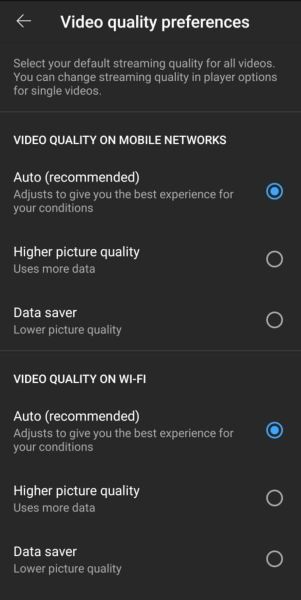 The options you will find under the default quality setting page. (Express Photo)
The options you will find under the default quality setting page. (Express Photo)
However, the bad news is that users will not find the Advanced setting with manual resolution numbers here. This means that if you want to set a default playback quality for all videos, you will have to choose between Auto, Higher Picture Quality and Data Saver.
The new settings and options may make data saving easier for people who don't understand how resolution numbers work and which ones to choose. However, for those who do, this introduces an extra step.
YouTube is rolling out the new options via a server-side switch and users may or may not see it immediately, even if they're updated to the latest version. However, it seems the option will come to all users eventually.
How To Set Quality On Youtube
Source: https://indianexpress.com/article/technology/tech-news-technology/youtube-new-video-quality-settings-explained-7287426/
Posted by: parkeralifuld.blogspot.com

0 Response to "How To Set Quality On Youtube"
Post a Comment